Many times Disk Utility shows error like (disk can’t be partitioned, disk couldn’t mount, disk partition failed etc.) while partitioning Mac hard drive. Users try to partition Macintosh drive by booting into safe mode, booting into single user mode along with commands but often gets no results. If you are facing the same type of Mac drive partitioning issues then scroll down to see different cases with their solutions and enjoy working with Mac.
Case 1: Unable to
Resize
Suppose there is Mac drive with two partitions. One partition
has OS X 10.7 and another OS X 10.8. Over a period of time, if partition2 (i.e.
partition installed with OS X 10.8) needs to get resized (making partition larger
in size) but Disk Utility is not allowing so even there is empty space
available after partition2.
- The reason behind this situation is Disk Utility allows for partitioning Mac drive from the end corner point rather the starting point. If this type of the situation made you stuck in mid of the way then try to boot Mac system into Recovery HD partition (by pressing and holding command–R together at startup time and release the keys once you hear chimes sound) and use Disk Utility to resize disk partition. Please make a backup copy (bootable clone of Mac drive or an image) of complete Mac system before proceeding further.
- If the above solution doesn’t work for resizing Mac drive partition2 then try to make an image of this partition firstly either with Time Machine or third party Mac drive cloning software. Then delete partition2. Now, create a new partition with GUID file type and restore the complete data back from that image created earlier. Open Disk Utility, click on the image and point it to newly created partition.
Case 2: Unable to
Delete
Suppose there is hard drive with two partitions. Partition1 is
used for maintaining data, files, folders & apps and Partition2 is for Time
Machine. If user tries to delete backup drive Parition2 and faces error like “disk
partition can’t be modified”, or “disk partition can’t be deleted/resized” then
see the below solution.
- First of all try to turn off Time Machine because partition2 is related formatted and used for the purpose of creating and maintaining backup with built-in Mac drive Time Machine. Moreover, one more thing can be checked that partition is formatted with GUID option or MBR. If partition is formatted with MBR then partition can’t be resized rather format only. Additionally, encryption status of Time machine can be checked; i.e. if Time Machine encryption is turn on then turns it off by going to File menu in Disk Utility and unlock the partition. Once you do it then try to resize the partition.
| Mac drive resize process via Disk Utility |
Apart from the above solutions here are few commands which
work well if you are well aware about using Terminal app
Physical Volume (Disk)
Commands
- resizeDisk – this command resizes/modifies a physical volume
- removeDisk – this command removes a physical volume from a logical volume group
- addDisk – this command created a new physical volume to a logical volume group
Logical Volume Commands
- deleteVolume – this command deletes a logical volume and all of its contents
- resizeVolume – this command helps in growing or shrinking a logical volume
- resizeStack – it grows or shrinks a logical volume as well as the volume group and physical volume.
Above all, if the above solutions don’t show fruitful results
then try third party software Stellar Partition Manager that can create, delete, format and resize Mac drive
within few clicks. It works well on boot drive as well as on external drive too.
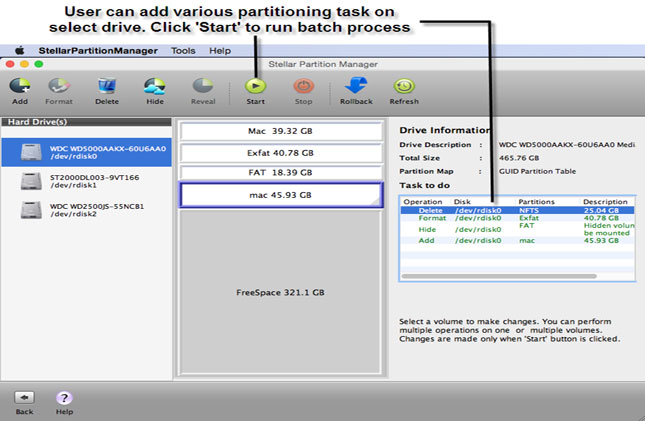










Hi! Thank you for sharing the fruitful solutions to resolve my issue of partitioning Mac Drive . I appreciate your valuable efforts!
ReplyDelete