All the Mac users who have installed Mac Lion recently, must be aware of the techniques to manage partitions on Mac drive. The disk utility in Mac Lion is a great tool to verify the integrity of a disk, repair Mac disk, for secure erasing, and manage Mac partitions on a hard drive.
Although, almost all the partition related tasks can be accomplished with disk utility but still there are some features in third party Mac tools which brings them little closer to Mac users. This has been experienced by many users of Stellar Partition Manager for Mac.
The users feedback was extremely awesome when they applied this Mac application to Manage partitions on Mac OS X Snow Leopard. After the release of Mac Lion or Mac OS X 10.7 , the same application is applied to manage Mac Lion partitions successfully.
One can easily manage Mac Lion partitions to (a) create new partitions (b) Delete Mac partitions (c) Format a volume (d) Hide/ Reveal a mac volume (e) Resize Lion partitions
How to resize Mac OS X 10.7 partition ?
Step 1. Launch Stellar Partition manager. The startup windows is divided into three panes.
a. Operation bar : It lists all the tasks that can be applied on the Mac disk.
b. Left Pane: It lists all the disks attached the machine.
c. It shows the current status of volumes on the drive , selected in left pane.
Step 2. Select the volume and resize it by dragging the slide from corner.
Note: The important point to note here is – One cannot apply this partition manager to modify partitions on current drive. For this, one needs to create a bootable DVD which can be created by this application itself.

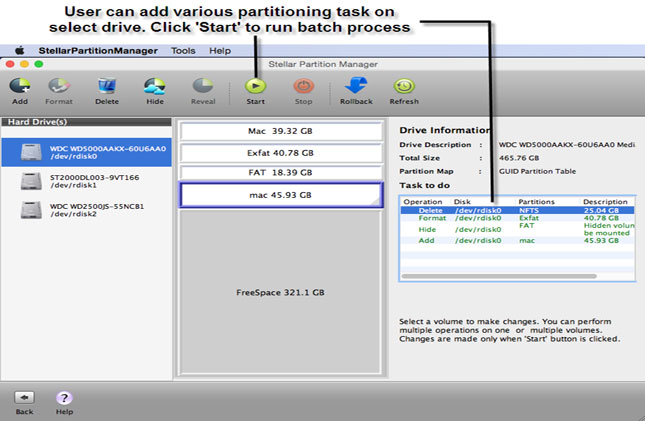










0 comments: