Simple Mac
operations never ask for any expertise. Some unavoidable circumstances check
our patience in fighting the difficulties against completing those easy tasks. If
you are using Mac for more than a year then you must have tried partitioning &
formatting Mac hard drive, external drive or a USB flash media and faced
different unknown errors. There is an impression that many of us like to use hard
drives on both (Mac and Windows) platforms and format drive with the exFAT file
system. Please keep in mind, if you want a USB drive to be accessible on both
platform then format the drive on PC platform rather Mac because OS X system
makes USB drive unreadable while erasing with exFAT type.
There is a simple
and standardized way to format and partition Mac. Please don’t partition a volume if that is in use. Although partitioning
& formatting drive can be done manually with these easy steps mentioned
below:
Step 1: Go to Disk Utility
(Applications>> Utilities>> Disk Utility)
Step 2: Select your drive (which need to
format) from the left sidebar
Step 3: Click on the Partition tab above top side in the DU main window
Step 4: Decide the number of partitions from
the drop down menu to 1 or 2..
Step 5: Click on Options tab and set the
partition scheme to GUID and click ok button
Step 6: Set the format type to Mac OS
Extended (Journaled) and click Partition button.
 |
| Disk Utility window |
Step 7: Once the new partition creation process
gets completed, select the new volume from the left side and click Erase
tab from the main DU window
Step 8: Again set the format type to Mac OS
Extended (Journaled) option. Click on the Security button and then ok
button to return back to the main window with Erase tab
Now, click
on Erase button and wait until the process finish
The above
mentioned USB drive formatting steps seem so simple but user face different
error like Disk Utility POSIX error, disk can’t be partitioned, can’t allocate
memory, disk erase failed etc.
On the other
hand, to troubleshoot the complex errors, Mac users try different methods like reset
devices, performs SMC resetting, and PRAM reset methods but get no fruitful
response. If you are one of those users who are facing error while partitioning
hard drive or any external drive then please scroll down.
Nowadays Mac
user is aware about the built-in Terminal app and flexible with the method of executing
few commands. Terminal app can be used alternatively to get rid from the drive
partitioning enrage errors.
Before
proceeding towards Terminal window, go to Disk Utility and find the ‘Disk
Identifier’ value of the attached USB drive. To get it done, select the drive
from DU main window. Click on “info” button. A Pop up window will prompted.
Copy the Disk Identifier name field value from there.
 |
| Terminal application |
After
getting the Disk Identifier value, open Terminal (go to Applications>> Utilities
and double-click on Terminal) and execute the below mention commands to format
drive
| find disk identifier value in red circle from Disk Utility |
Command 1: diskutil
diskutil eraseVolume HFS+
NAME IDENTIFIER
type this
command in Terminal window and replace the NAME with the drive name and
IDENTIFIER with the identifier name (disk ID got earlier from Disk Utility
window)
Command 2: fdisk
Here is one
more alternate text-based command to partition and set up the drive apart from
the above one. Replace IDENTIFIER word with the ID found in Disk Utility and
keep the rest command same and press enter
fdisk -a hfs
/dev/IDENTIFIER
Note: [if you don’t know the device name then please use
this command fdisk -l and hit enter]
Once both
the commands get executed, goto Disk Utility and try to manage drive again
simply.
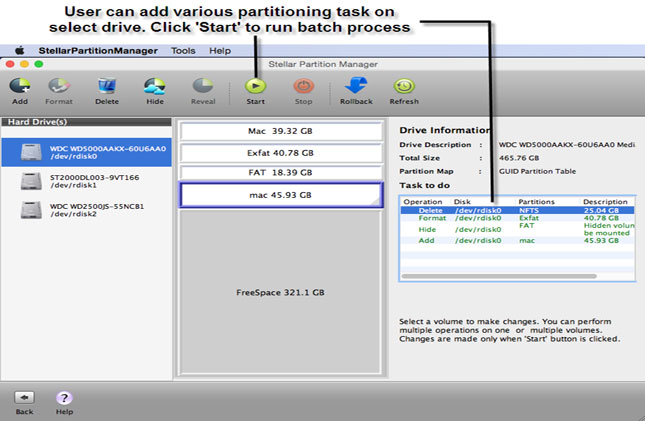










www.partitionmagicmac.org/ - Creates, formats & delete mac partition in quick & simple steps
ReplyDeleteThank you for explain the steps in easy words. However, I am using MacRapidizer to take care of my Mac. It helps me to optimize my Mac machine with a click.
ReplyDelete