Do
we need to manage our Mac partitions? Yes, with respect to the
requirement, almost every Mac user needs to manage his/her Mac
partitions from time to time. Sometimes, you need to create new
volumes in the hard drive, whereas some other time, unwanted Mac
volumes need to be deleted. Apart from creation and deletion of
volumes, there are some other similar requirements, such as
formatting of partitions, increase or decrease partition size etc.
For all these purposes, Mac has provided a built-in utility, 'Disk
Utility’.
But, many non-technical novice Mac users don't find 'Disk
Utility'
easy to use and want more interactive third party Mac partition
manager utilities.
When
you buy a new hard drive for your Mac, it usually comes as a raw
drive in which you have to make different partitions to store
different categories of data separately. Drive partition formatting
is one of the common operations which removes unwanted data from a
partition.
 |
| Drive Partitioning Error : Partition failed |
You
can delete such unwanted partitions so that the created space can be
utilized somewhere else. Apart from this, there are times, when the
Mac partitions become corrupted to such an extent that every
operation to format the volumes also fail. In such cases, you do not
have any other option left, except deleting the partitions.
At
times, while trying to store all the data of a similar category in
one particular volume, the volume runs short of space and you need to
increase its size. To create extra space, we find unwanted space in
volume to trim up to an optimum level.
For
all such partition related tasks, including creation, deletion,
formatting and resizing of Mac partitions, Apple has suggested 'Disk
Utility'.
Backing up data before initiating these tasks is necessary. In case
of drive failure, it will be so easy to regain the lost data from the
backup copy created earlier before initiating the Mac drive partitioning process. You can
create data backup from any Mac drive cloning tool.
In
current software market, there are many such partition manager
utilities available to manage Mac partitions effectively. Stellar
Partition Manager is one such reliable Mac utility with the useful
options of creating, deleting, formatting and resizing any Mac volume
along with boot volume. The software also provides another set of
interesting options to hide/reveal any partition, which can help in
protecting confidential data from unauthorized access. Above all, the
software is completely risk-free and compatible with Mavericks and
other lower versions till OS X 10.3.9.
 |
| Drive Partitioning Error : Alert in verifying system files |
Many
Mac users take boot drive partitioning a very difficult task and stay
away with the fear of data loss. But, this utility also works well on
partitioning/resizing boot volume with data still on it. In case of
making dual boot system, new partition can be created and different
OS can be installed. For this it asks for creating a bootable DVD
before initiating partition management process.
Here
are many cases, where Disk Utility fails to create partition, delete
or format drive volume. Even this software can partition an external
drive without loosing any existing data. All you need to just connect
an external drive with your Mac machine and run Stellar Partition
Manager software. Select the external drive in left pane. Click on
'Add' button. Mention the name & size of the partition you want
to create. This tool takes care of the rest of the tasks and lets you
relax.
Although,
Disk Utility allows to perform all these Mac drive partitioning tasks
but few errors like 'no
disk space',
'failed
to partition'
or 'couldn't
unmount disk'
force Mac user to move towards an efficient and reliable third party
software.
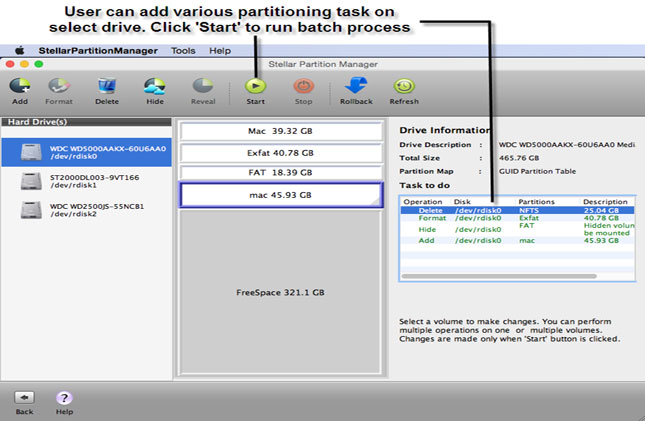










Great Job! I am currently using MacRapidizer to take care of my Mac & I am more than satisfied with it. What do you have to say about it?
ReplyDelete