"I need to create
another volume in my Mac for Windows installation, but lacking free
space. Can I trim its boot volume? I am scared of losing the data,
does it involve any risk?”It is one of the many practical
situations which Mac users often observe.
Resizing a volume in Mac
OS X is not a tough task until or unless you know how to do it, and
how to avoid the risks involved. Moreover, the possibility of a Mac
volume being resizable relies on the Partition Map Scheme used to
build it. You can resize a Mac volume only if it was built by
choosing GUID Partition Table (GPT) as the Partition Map Scheme, but
not Master Boot Record (MBR) or Apple Partition Map (APM).
Perhaps you think, just
like all other volumes, it is possible to resize Mac boot volume,
as it is the most susceptible partition on a Mac machine. Well, it is
possible to do the same (following Partition Map Scheme) on a Mac
boot volume, but only with the involvement of risks. Hence, this task
requires additional user attention, as resizing a boot volume using
Disk Utility may disturb its HFS file system resulting in system
crash and hence data loss.
Since the scenario
demands discussion about the boot volume in Mac, let us discuss how
to resize it safely under this narrow criterion. Go to recovery mode
to resize it, as recovery mode ensures for OS security and excludes
the risk of data loss.
- Restart Mac and immediately press and hold Option and R keys (or Command key) after you hear startup tone.
- Release the key(s), select Recover HD from the Boot Manager and click the downward pointing arrow.
- Select Disk Utility in the main menu and click Continue button.
- Select the source hard drive and go to the Partition tab in the right pane.
- In the graphical view of the hard drive, select the Macintosh HD and drag it upward from its bottom right corner to reduce its size.
(The blue colored area in
the graphical view represents the data saved in it, but not its exact
location.)
- Click Apply button to save the changes and restart Mac.
Note: Backup your
important data before you resize Mac boot volume because you
never know what may happen next moment. It is suggested to go for
incremental data backup and keep it at a secure place.
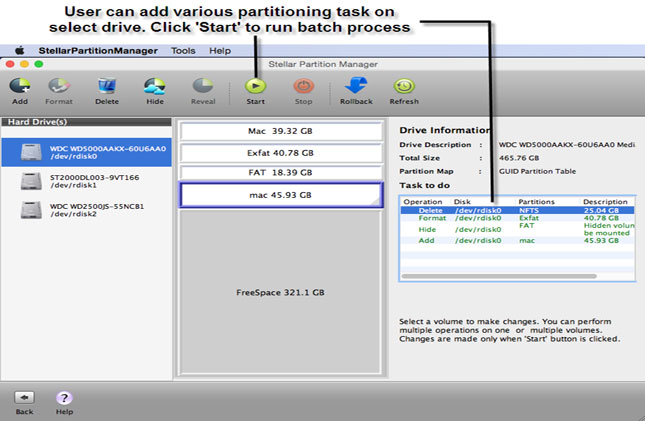










Resizing Boot Volume In Mac Os X Involves Risks « Partition Mac Hdd >>>>> Download Now
ReplyDelete>>>>> Download Full
Resizing Boot Volume In Mac Os X Involves Risks « Partition Mac Hdd >>>>> Download LINK
>>>>> Download Now
Resizing Boot Volume In Mac Os X Involves Risks « Partition Mac Hdd >>>>> Download Full
>>>>> Download LINK zd