Hard drive partitions are the logical volumes that are created by dividing the physical memory of the corresponding drive. These partitions help in making completely isolated chambers on the hard drive to store different categories of data separately. While working on your Mac, you need to separate your official work and personal files, which can only be done by creating atleast two distinguished partitions on the drive.
Similarly, there are many other partition related requirements, such as deletion of partitions, formatting of unwanted data from partitions, increasing/decreasing the size of any particular partition etc. In order to accomplish all these operations, there are many Mac partition manager utilities available in the market.
When you buy a new Mac notebook or desktop computer, some of them came with a pre-initialized hard drive, whereas for others you need to initialize them yourself. Even if the hard drive of your Mac, machine has been pre-initialized or not, you need to create or add partitions according to your requirement. Apart from this, as a need for more storage space, you buy external hard drives, which also require to be initialized.
Formatting and deletion are other necessary requirements to manage your existing partitions. There are many occasions, when after few months or a year of usage, some of your Mac volume gather many unwanted files. If you want to remove all the files from the volume and start storing data afresh, then formatting of the volume is the best option to opt for.
In similar context, sometimes Mac volumes get severely corrupt and all repair utilities including Disk Utility fails to repair them. Moreover, the condition becomes so worse that the corrupt or damaged Mac volume can not even be formatted. In such cases, you may have the only last choice to delete the entire partition and create another.
Apart from all these requirements, you may also need to increase or decrease the storage capacity of a Mac volume. At the time of creating partitions, users do not have the exact idea regarding the size of the partition. However, soon you may realize that one of your partitions require more storage space in order to accommodate all data of a particular category. At the other hand, you may notice that another partition in your hard drive has lots of extra space, which can be trimmed so that it can be used elsewhere.
For all these partition related requirements, Apple has included Disk Utility in Mac. Disk Utility is the default free utility in Mac that provides options to manage your Mac partitions. However, there are certain situations, when Disk Utility fails to help you out.
For example, you want to increase your partition size and the particular partition does not have any free space below it, then Disk Utility fails to perform the task. As Disk Utility does not entertain shifting of data volumes, in such a case, you need to take the help of other third party partition manager utility. Moreover, in case of severe corruption to a partition, you may encounter many occasions, when Disk Utility fails to format or delete the partition.
Other than these, many new Mac users do not find Disk Utility that friendly and require a more interactive Mac utility instead. These days, there are many such Mac utilities available in the software market, using which you can perform all partition related operation, even when Disk Utility fails.
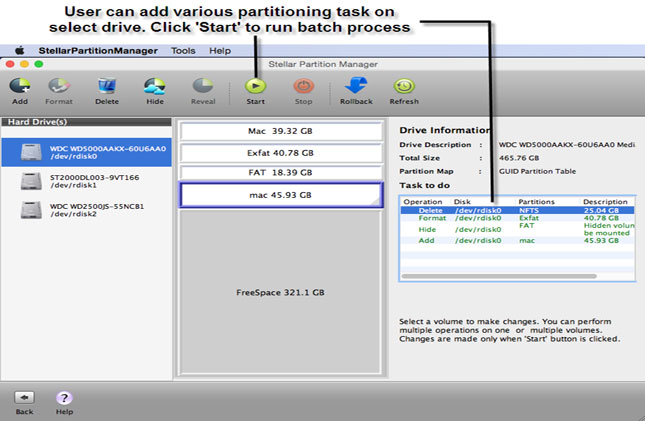










0 comments: